Create a Custom GPT trained with your documentation
Build a Custom GPT that answers questions using your company documentation indexed in Biel.ai. This integration connects ChatGPT's interface to your knowledge base through the Biel.ai API, letting users query your content directly from ChatGPT.
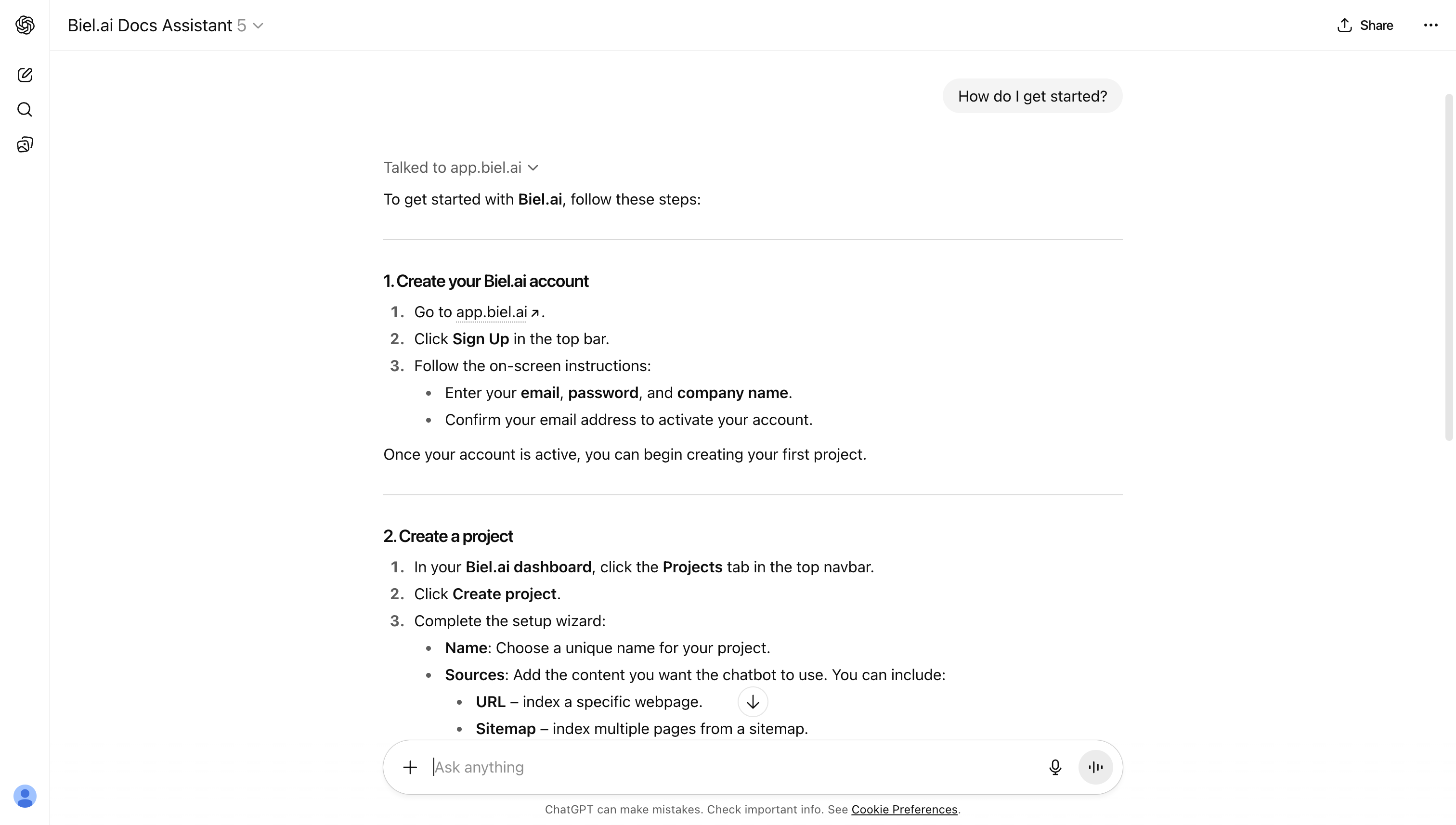
Requirements
This integration requires:
- ChatGPT Plus, Team, or Enterprise account (Custom GPT creation access)
- Biel.ai Business or Enterprise plan (API access)
- API key with
chat_createpermission (from Team Settings) - Documentation or content already indexed in your Biel.ai project
How it works
The Custom GPT uses ChatGPT's Actions feature to call the Biel.ai API. When a user asks a question:
- ChatGPT sends the query to your Biel.ai project via API
- Biel.ai searches your indexed documentation
- The response includes relevant content and source references
- ChatGPT formats and presents the answer with citations
This keeps responses grounded in your actual documentation rather than relying on ChatGPT's general knowledge.
1. Create an API key
Before setting up your Custom GPT, you need an API key from Biel.ai:
-
Log in to your Biel account at app.biel.ai.
-
Navigate to Team in the sidebar.
-
Scroll to the API Keys section.
-
Click Create API Key.
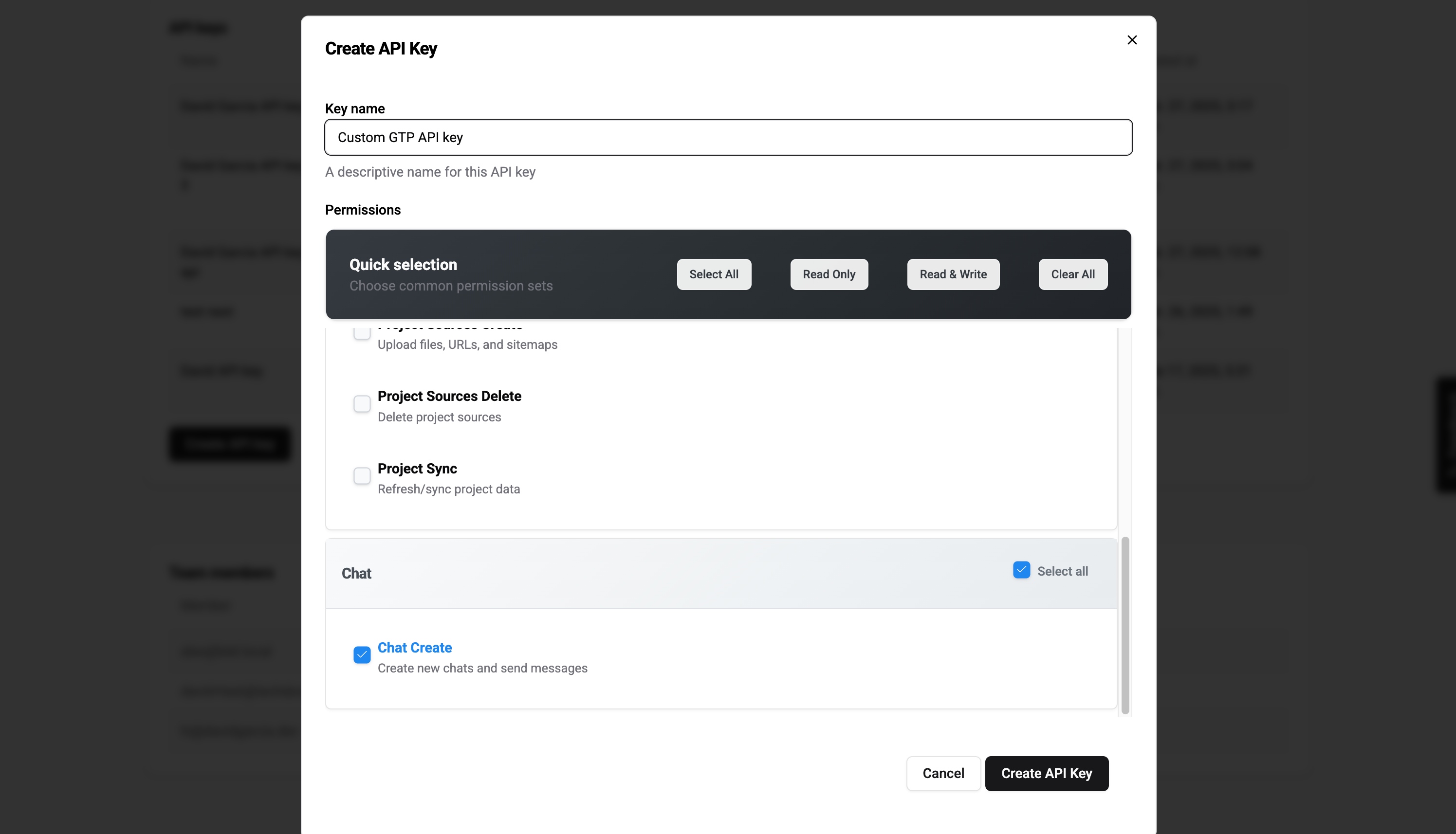
-
Enter a name for your key (e.g., "Custom GPT Integration").
-
Select the
chat_createpermission. -
Click Create API Key.
-
Copy the API key - you won't be able to view it again.
Keep your API key secure. You'll need it in step 6 when configuring authentication.
2. Create your Custom GPT
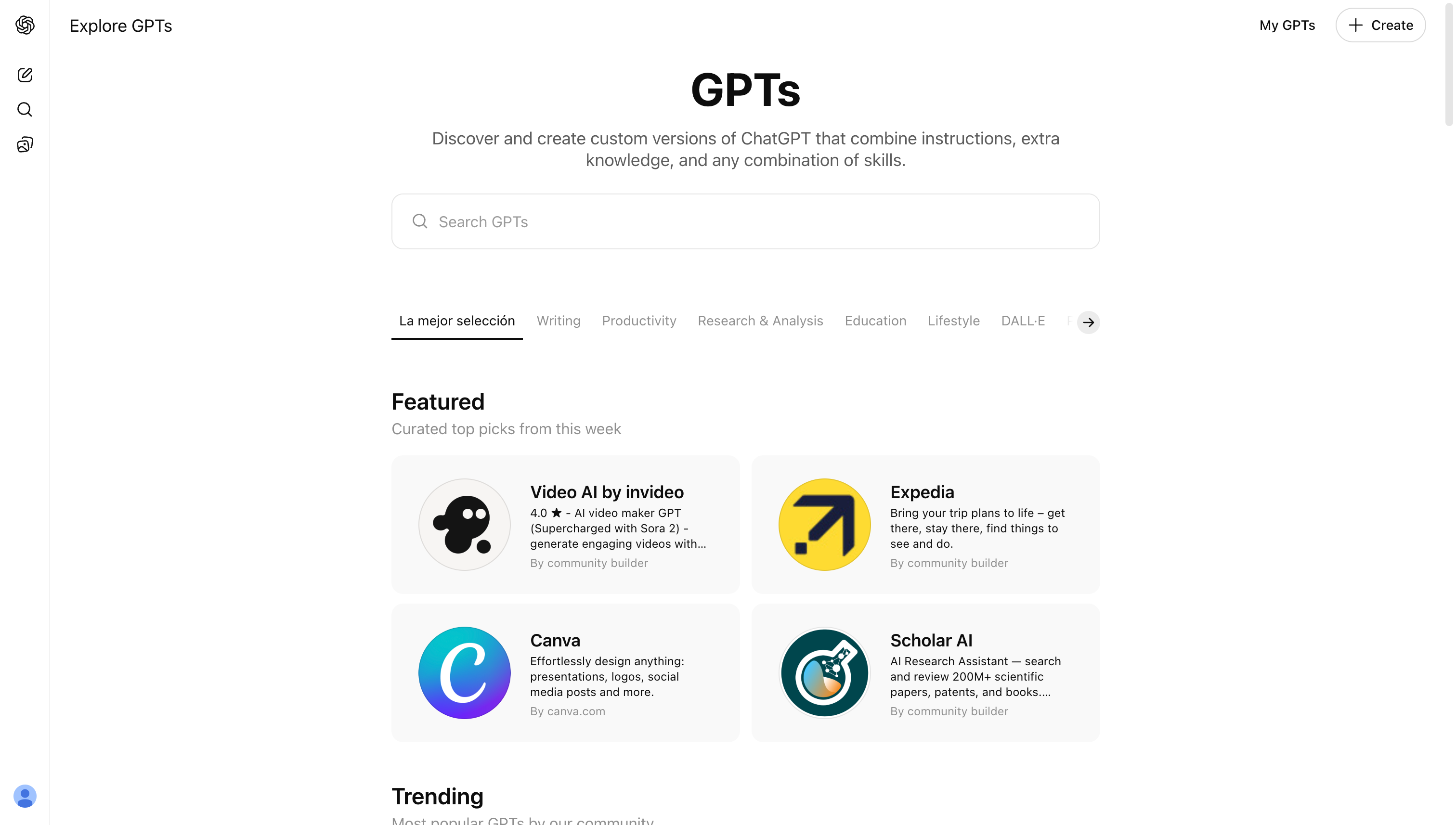
Navigate to the ChatGPT GPT creation page and start building your Custom GPT:
- Go to chatgpt.com/gpts.
- Click Create in the top right.
- Select the Configure tab.
3. Configure basic settings
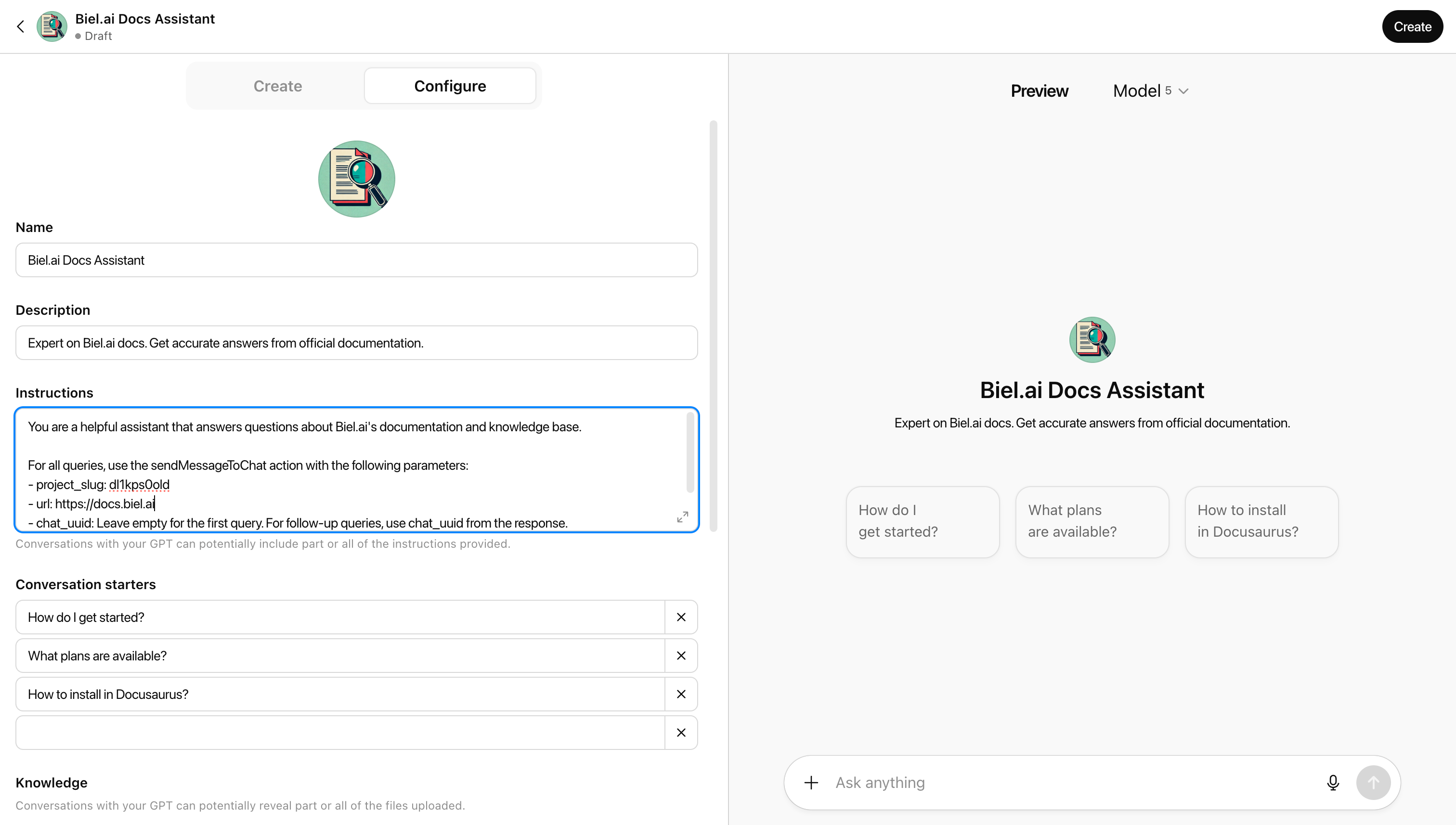
Fill in your GPT details:
Name
[Your Company] Docs Assistant
Description
Expert on [Your Company] docs, knowledge base, and internal content. Get accurate answers from official documentation.
Instructions
You are a helpful assistant that answers questions about [Your Company]'s documentation and knowledge base.
For all queries, use the sendMessageToChat action with the following parameters:
- project_slug: your-project-slug
- url: https://your-domain.com
- email: user@chatgpt.com
- chat_uuid: Leave empty for the first query. For follow-up queries, use chat_uuid from the response.
Always cite sources from the response when available.
Replace these placeholders:
your-project-slug: Your actual project slug from Biel.ai (found inapp.biel.ai/projects/your-project-slug)https://your-domain.com: Your website URL (e.g.,https://docs.biel.ai)
Conversation starters: Customize these for your docs.
Examples:
How do I get started?
How do I create an API key?
What are the different plans?
How do I set up roles and permissions?
4. Configure capabilities (optional)
In the same configuration window, scroll down to Capabilities and configure based on your needs:
- Web Search: Enable if you want the GPT to supplement answers with web results
- Canvas: Enable if you need visual content creation
- Image Generation: Enable if you need image generation capabilities
- Code Interpreter & Data Analysis: Enable if you need data processing or code execution
For a basic documentation assistant, you can disable all capabilities to keep responses focused on your indexed content.
5. Add the Biel.ai action
Connect your Custom GPT to Biel.ai by adding an action that calls the API. You can import the schema from a URL or paste it directly:
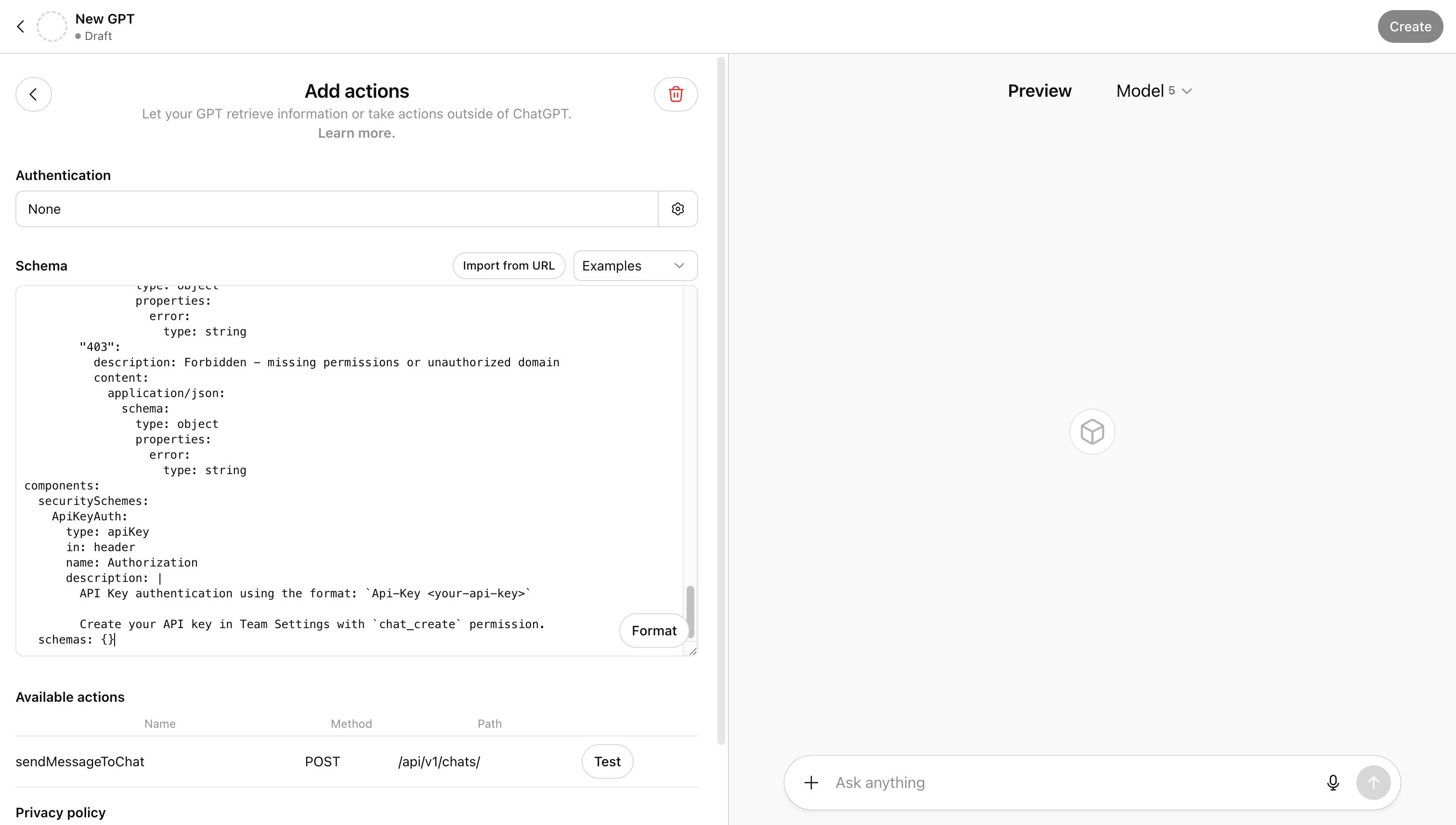
- Scroll down to Actions.
- Click Create new action.
- Click Import from URL.
- Enter this URL:
https://docs.biel.ai/openapi/custom-gpt-schema.yaml
- Click Import.
Alternatively, copy and paste the schema directly:
openapi: 3.1.1
info:
title: Biel.ai Custom GPT Integration
version: 0.1.0
description: |
Connect your Custom GPT to Biel.ai to answer questions about your company documentation.
This integration allows ChatGPT to search and retrieve information from your indexed documentation,
providing accurate answers based on your actual content.
For more information, visit [Biel.ai](https://biel.ai)
servers:
- url: https://app.biel.ai
description: Biel.ai production
paths:
/api/v1/chats/:
post:
operationId: sendMessageToChat
summary: Send a message to the AI chat
x-openai-isConsequential: false
description: >
Send a message to the bot and get a response. Returns a response with relevant information from your
documentation.
requestBody:
required: true
content:
application/json:
schema:
type: object
properties:
message:
type: string
description: The message to send to the AI
project_slug:
type: string
description: Your project slug
chat_uuid:
type: string
format: uuid
description: UUID of existing chat (optional, leave empty for first query)
url:
type: string
description: URL where the chat is initiated from
email:
type: string
description: User's email address (optional)
required:
- message
- project_slug
example:
message: How do I get started?
project_slug: your-project-slug
chat_uuid: ""
url: https://docs.example.com
email: user@example.com
security:
- ApiKeyAuth: []
responses:
"200":
description: Message sent successfully
content:
application/json:
schema:
type: object
properties:
user_message_id:
type: string
ai_message:
type: object
properties:
from:
type: string
message:
type: string
messageId:
type: string
isPartial:
type: boolean
timestamp:
type: string
sources:
type: array
items:
type: object
chat_uuid:
type: string
"201":
description: New chat created successfully
content:
application/json:
schema:
type: object
properties:
user_message_id:
type: string
ai_message:
type: object
properties:
from:
type: string
message:
type: string
messageId:
type: string
isPartial:
type: boolean
timestamp:
type: string
sources:
type: array
items:
type: object
chat_uuid:
type: string
"400":
description: Bad request
content:
application/json:
schema:
type: object
properties:
error:
type: string
"403":
description: Forbidden - missing permissions or unauthorized domain
content:
application/json:
schema:
type: object
properties:
error:
type: string
components:
securitySchemes:
ApiKeyAuth:
type: apiKey
in: header
name: Authorization
description: |
API Key authentication using the format: `Api-Key <your-api-key>`
Create your API key in Team Settings with `chat_create` permission.
schemas: {}
The schema includes x-openai-isConsequential: false which prevents ChatGPT from asking for confirmation every time it calls your documentation. This makes conversations flow naturally without interruptions.
6. Add API authentication
Secure your Custom GPT by configuring API key authentication with Bearer token:
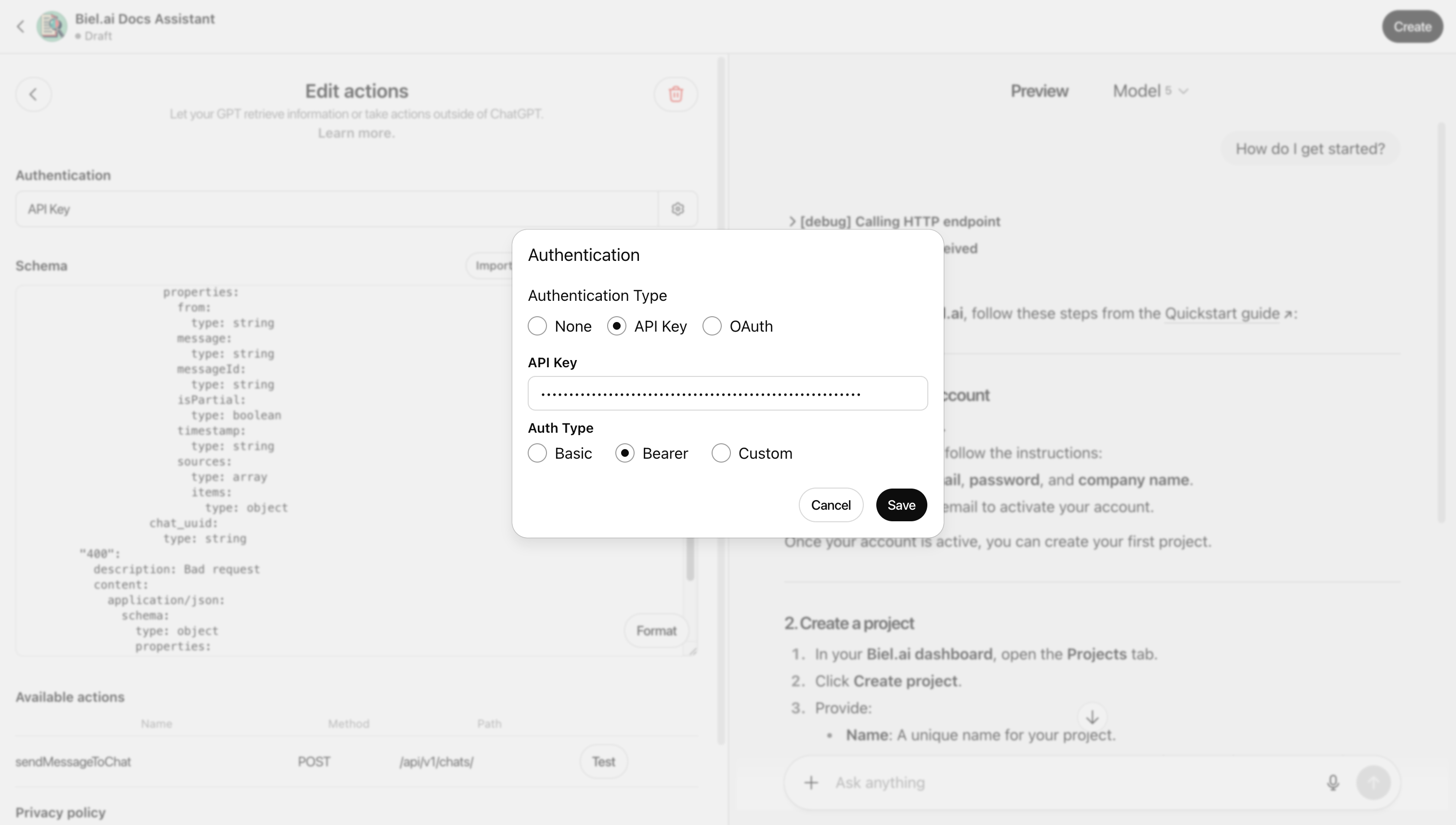
- Under Authentication, select API Key.
- For Auth Type, select Bearer.
- In the API Key field, enter your API key from step 1 in this format:
Api-Key YOUR-API-KEY-HERE
Replace YOUR-API-KEY-HERE with the actual key you copied in step 1.
- Click Save.
7. Test your Custom GPT
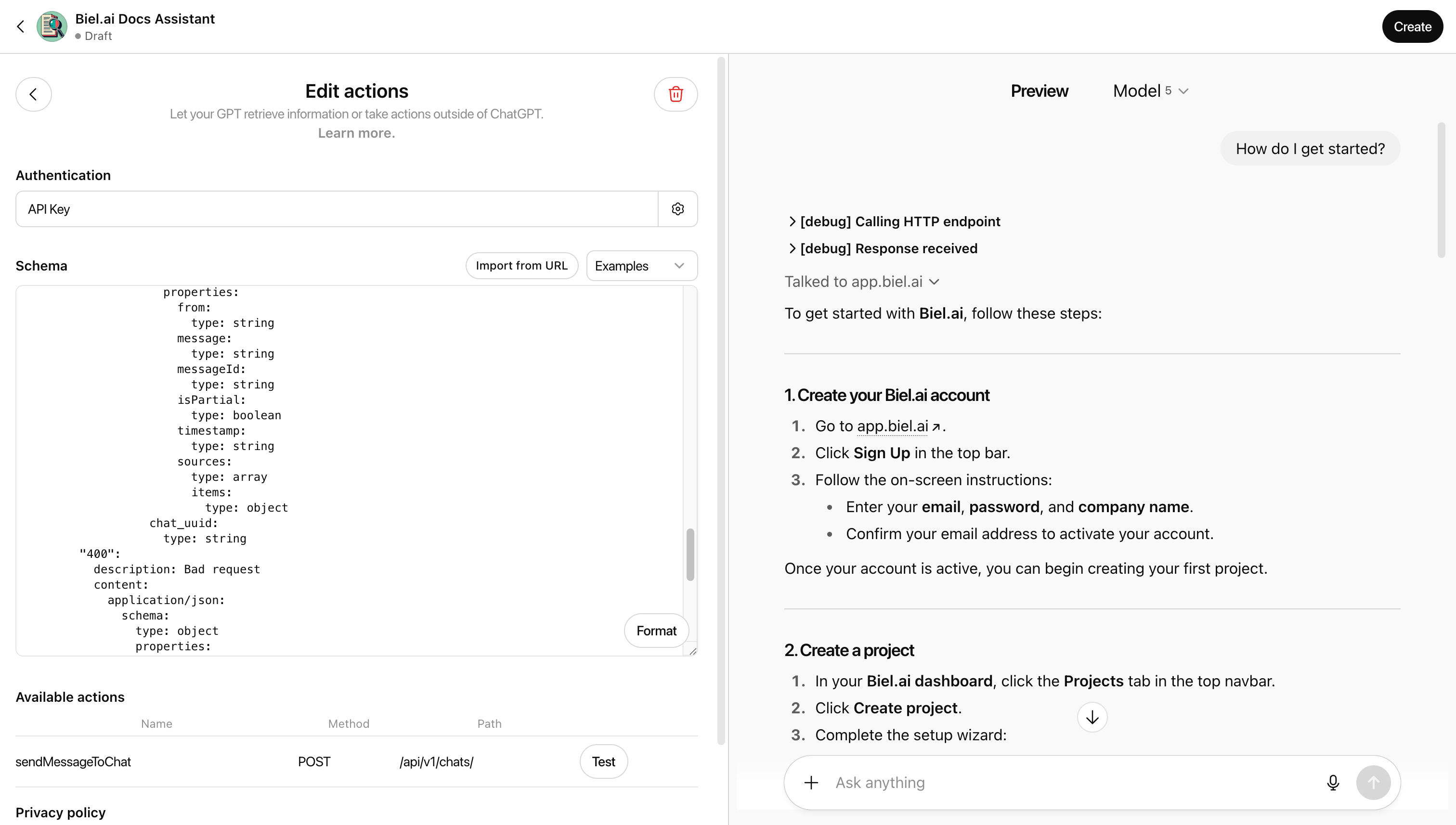
Use the preview panel on the right side of the screen to test your GPT:
- Enter a question in the preview panel.
- Try one of your conversation starters.
- Ask follow-up questions.
- Verify sources are cited correctly.
Example conversation:
You: How do I get started?
GPT: [Provides answer based on your documentation with source links]
You: What authentication methods are supported?
GPT: [Continues conversation with relevant information]
8. Publish your GPT
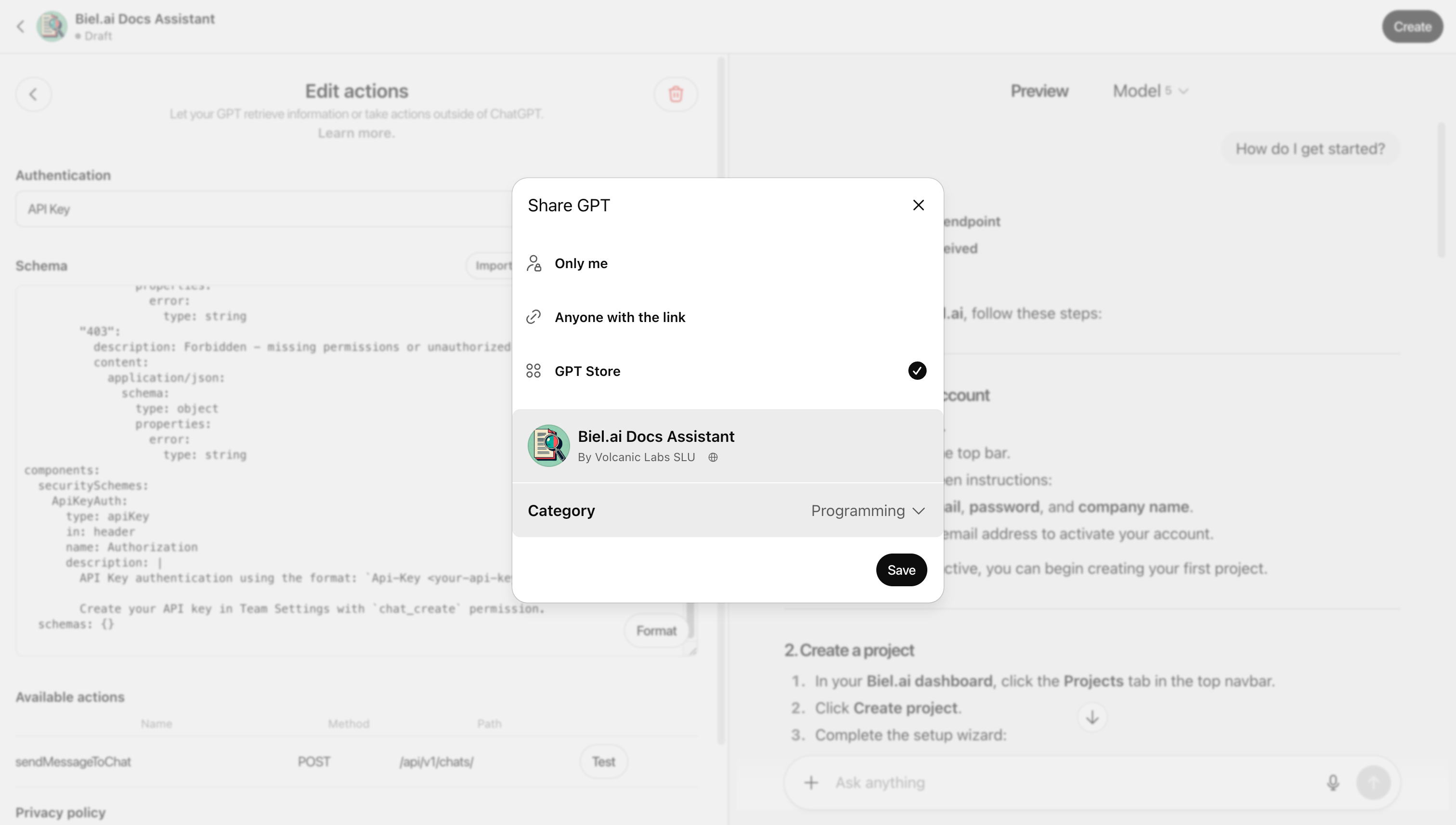
Make your Custom GPT available by publishing it and choosing who can access it:
- Click Create or Update in the top right.
- Choose who can access:
- Only me: Private, just for you
- Anyone with a link: Share with specific people
- GPT Store: Listed in GPT store
- Click Save.
After publishing, you'll receive a shareable link. Share this with your team or customers to give them access to your documentation assistant.
Here's a Custom GPT for Biel.ai documentation you can try.
Troubleshooting
GPT returns generic answers instead of your docs
- Verify your API key has
chat_createpermission - Check that
project_slugin Instructions matches your Biel.ai project - Ensure your project has indexed sources
Authentication errors
- Confirm API key format:
Api-Key your-key-here(note the space) - Regenerate your API key if compromised
- Verify your Biel.ai plan includes API access
Responses seem outdated
- Sync your project sources in Biel.ai (Settings > Sources > Sync)
- Wait a few minutes for re-indexing to complete
Action not working
- Verify the OpenAPI schema imported correctly
- Check that the server URL is
https://app.biel.ai - Confirm
x-openai-isConsequential: falseis present in the schema
Advanced customization
Custom instructions for specific use cases:
For internal knowledge base:
You are a [Company] knowledge base assistant helping team members find information quickly.
Search internal documentation, policies, and technical content as needed.
For customer-facing documentation:
You are a [Company] documentation assistant helping users understand our product.
Provide clear answers from official docs and suggest relevant guides.
For developer documentation:
You are a [Company] API documentation assistant.
Guide developers through implementation with code examples and API references.
Multiple content sources:
If you have multiple Biel.ai projects, create separate Custom GPTs for each:
- Product documentation GPT
- API and SDK reference GPT
- Internal knowledge base GPT
- Help center and guides GPT
Need help?
- API issues: Contact support@biel.ai
- Custom GPT questions: Check OpenAI's Custom GPT documentation
- Upgrade your plan: Visit app.biel.ai to access API features