Manage roles
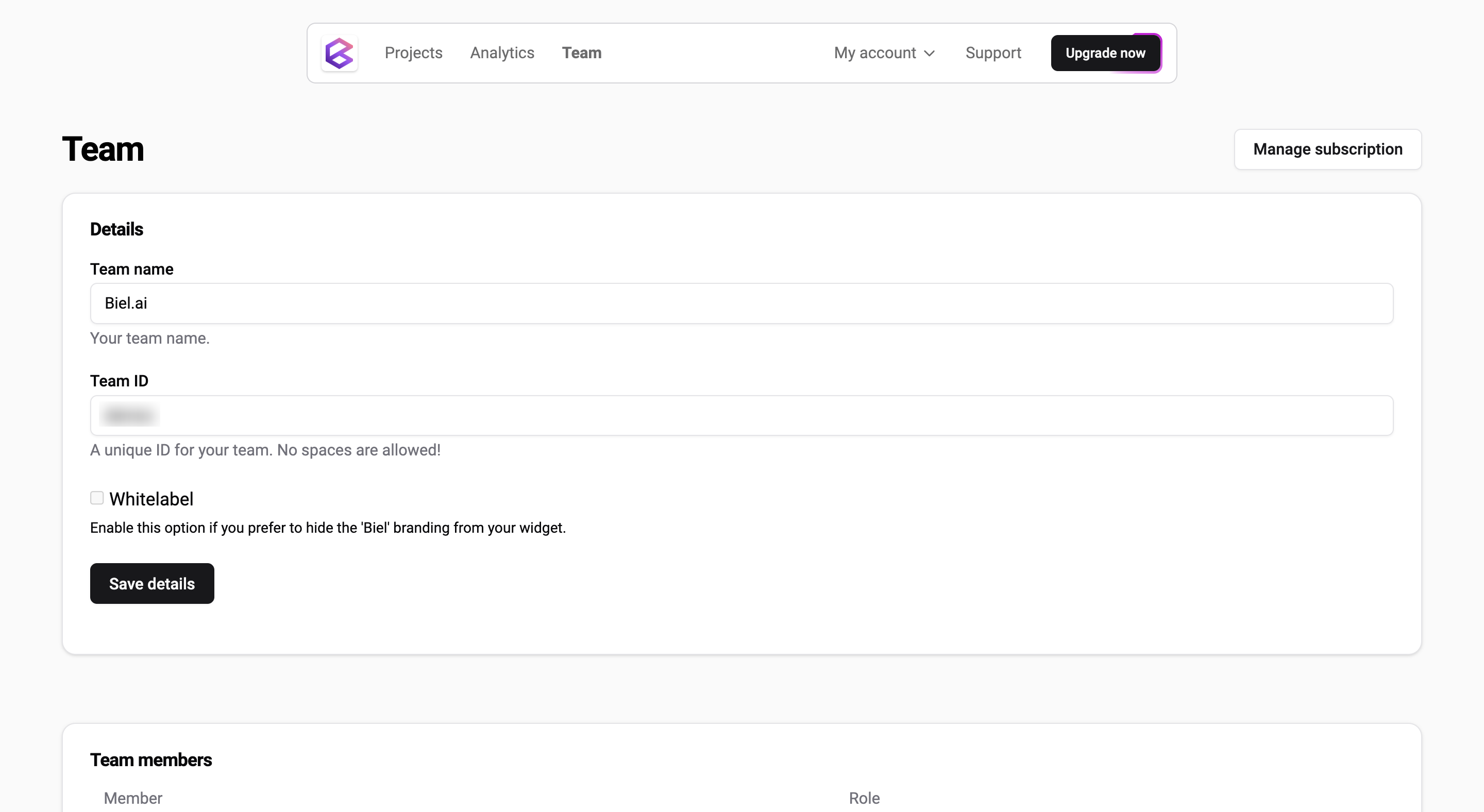
From the Team view, you can assign and manage roles and permissions for your team members.
important
Only users with the Administrator or Maintainer role can manage roles. For more details, see Manage roles.
Available roles
There are four predefined roles, each with different levels of access and permissions.
Administrator
Manages the Biel.ai integration and team members.
- Has full access to all platform actions.
Maintainer
Handles Biel.ai configuration and billing settings.
- Can perform all actions except deleting admin accounts.
Editor
Focuses on reviewing chat interactions and analytics.
- Can view all chat interactions.
- Can access analytics.
- Can delete chats.
- Cannot create new projects.
- Cannot edit project or team settings.
Viewer
For users who only need access to their own chat interactions.
- Can view only their own chat interactions.
- Cannot access analytics.
- Cannot edit project or team settings.
- Cannot create new projects.
- Cannot delete chats.
Assign a role when inviting a team member
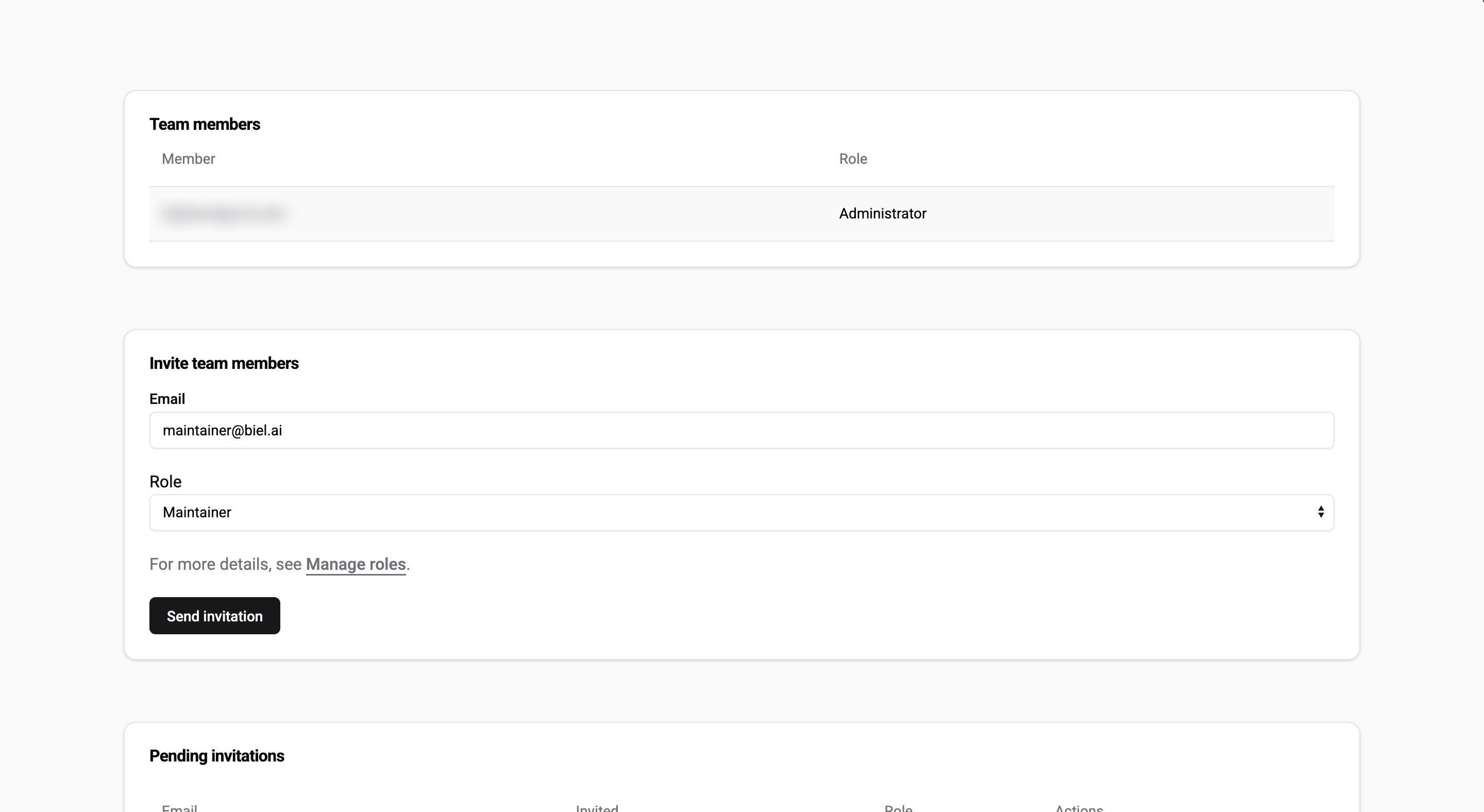
When inviting a new team member from the Team view under the Invite team members section, select their role in the invitation form. The assigned permissions will take effect once they accept the invitation.
Change a team member's role
To update a team member’s role:
- Log in to your Biel.ai account and navigate to your dashboard.
- Select your project from the list of available projects.
- In the dashboard, click Team in the top navigation bar.
- Locate the team member in the Team members list.
- Click on their email address.
- Select the new role from the dropdown and click Update role.
- The changes will be applied immediately.