Manage projects
Projects are the core organizational unit in Biel.ai where you configure your chatbot's behavior, data sources, and security settings. This guide explains how to view, configure, and manage your projects.
View all projects
The Projects dashboard displays a list of all your projects.
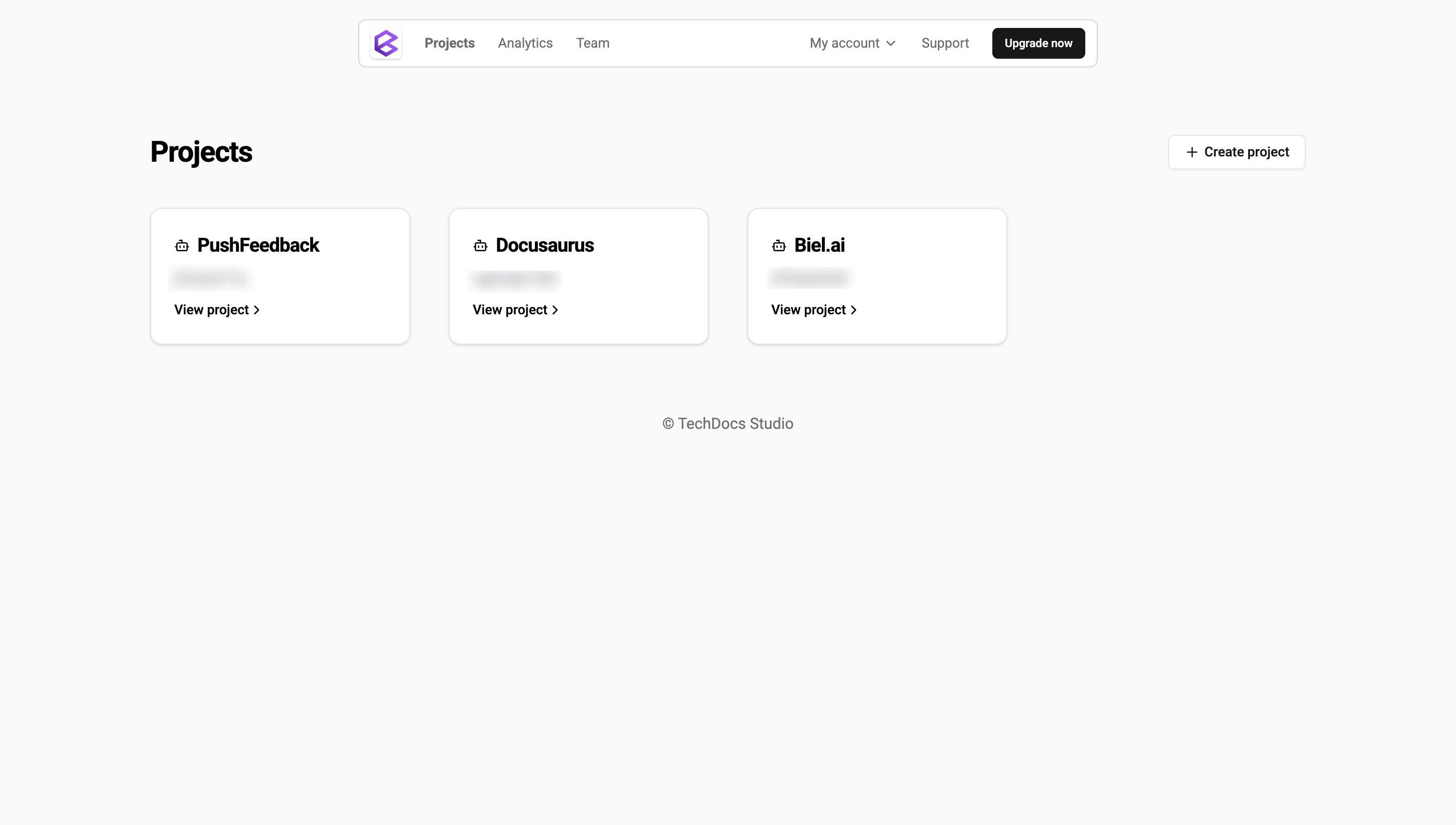
To view project details: Click on any project name in the list.
Project detail page
From the Projects dashboard, click on a project name to open its detail page.
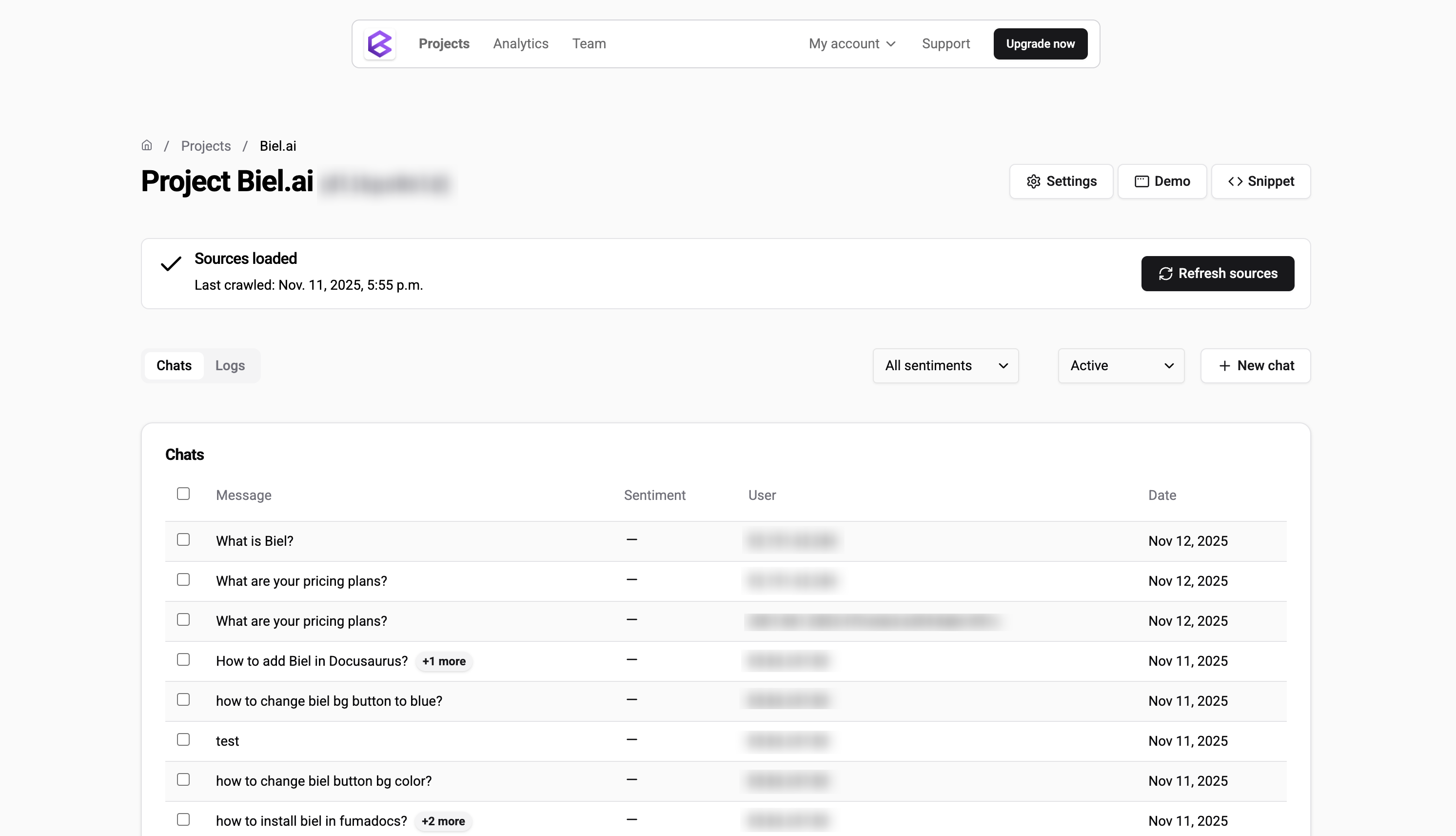
Here you can:
Project information:
- View the project ID
- Access the code snippet to embed the chatbot widget
- Access the project details using the Settings button
Testing and monitoring:
- Test your chatbot widget using the New chat button
- Recrawl sources to update indexed content
- View crawl logs to troubleshoot indexing issues
- Access detailed project analytics
Chat management:
- View all chat entries and conversation history
- Filter conversations by sentiment
- Click on any chat entry to view its details
Project actions:
- Delete the project
Chat detail view
From the project detail page, click on any chat entry in the conversation list to view its full details.
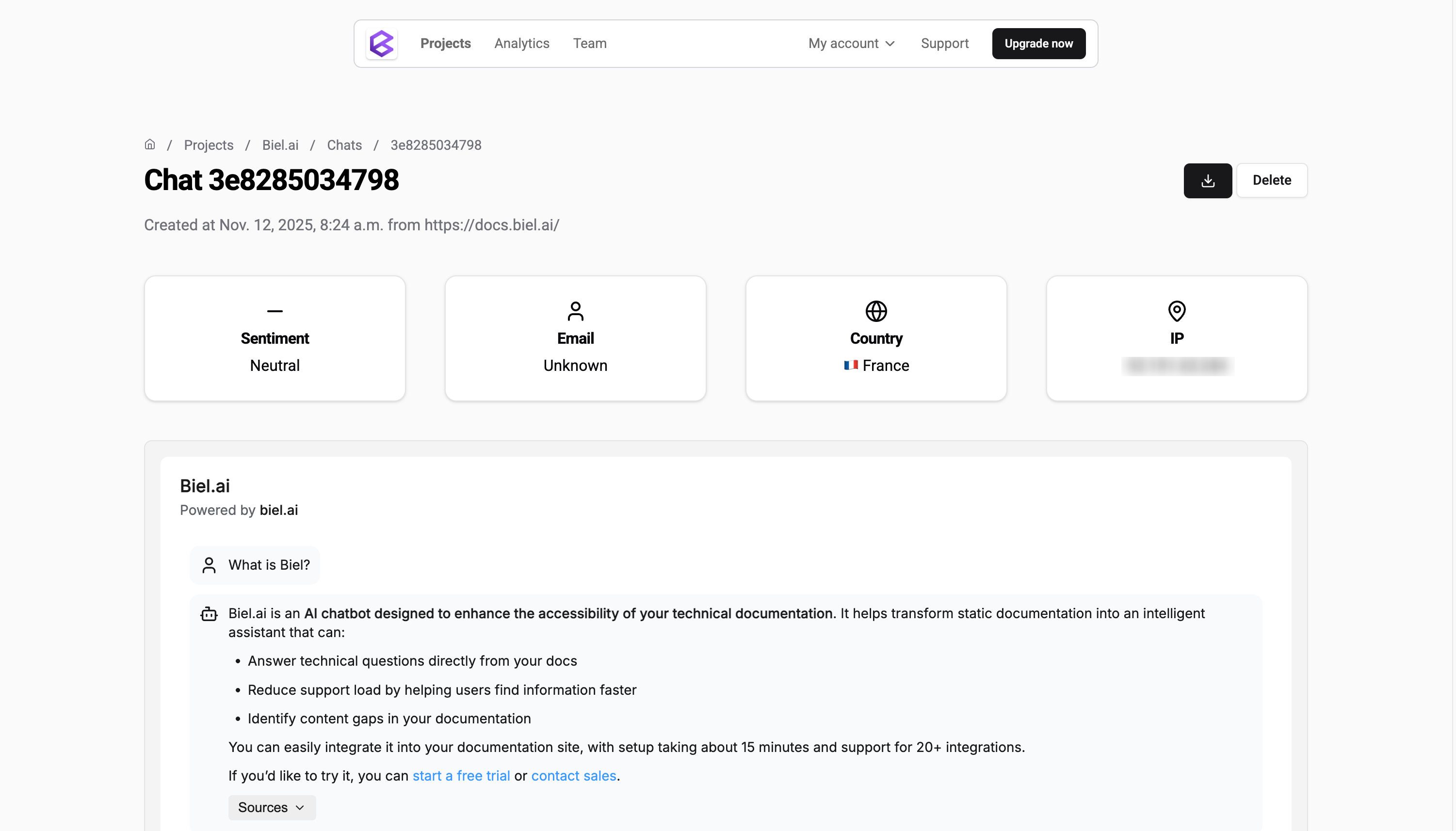
This view shows detailed information about that specific conversation:
User information:
- Email address (if provided)
- Country and IP address
- Sentiment analysis of the conversation
Conversation metadata:
- URL where the chat originated
- Date and time of the conversation
- Full conversation history
Actions:
- Download: Export the chat in PDF, Excel, or CSV format
- Delete: Remove the chat entry
Bulk actions
Select multiple chat entries using the checkboxes and access the Select action dropdown to perform bulk operations:
- Archive chat entries: Archive conversation history to keep your project organized while preserving data.
- Export chat entries: Download conversation data in bulk for analysis or record-keeping. Available formats include CSV, PDF, and Excel.
- Delete chat entries: Permanently remove selected conversations from your project.
Project settings
From the project detail page, click the Settings button (located in the top right) to access the configuration options.
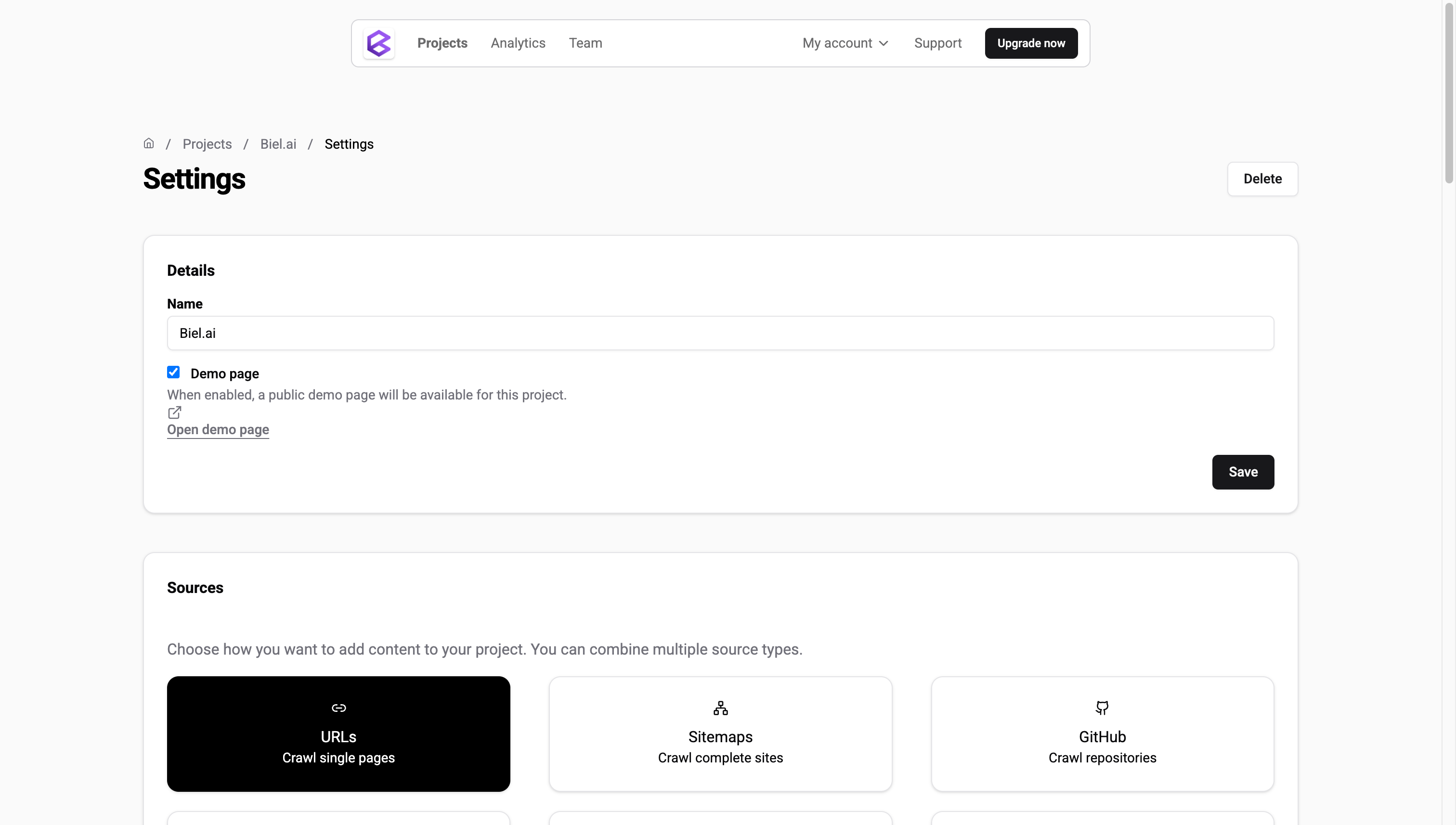
Only users with the Administrator or Maintainer role can configure project settings. For more details, see Manage roles.
Project details
Configure basic project information:
- Name: Change the project display name.
- Private project: Mark the project as private to require API key authentication for access. This feature is available from Business plan.
- Demo page: Enable or disable the demo page for testing your chatbot.
Sources
Select and configure data sources for your project. Sources determine what information your chatbot can access to answer questions.
Available source types:
- URLs: Index specific web pages.
- Sitemaps: Index entire websites using XML sitemaps.
- GitHub: Index GitHub repositories directly.
- Confluence: Connect your Confluence workspace to index documentation.
- OpenAPI files: Import API specifications to provide accurate API documentation.
- Files: Upload documents (PDF, CSV, Excel, Word, TXT, MD).
For detailed configuration instructions, see Sources.
Restrictions
Control which domains and URLs can access your chatbot:
- Allowed domains: Only domains from this list will be able to use your chatbot widget.
- Filter URLs: Use regex patterns to include or exclude specific URLs from indexing.
For more details on URL filtering and domain restrictions, see URLs.
UI settings
Customize the user interface and initial user experience:
- Initial message: Set a custom greeting message displayed when users first open the chat. For more details, see Initial message.
- Suggested questions: Configure predefined questions to guide user interactions. For more details, see Suggested questions.
LLM settings
Configure the AI model and behavior:
- Select model: Choose from GPT or Claude models based on your needs and subscription plan. For more details, see Models.
- Define prompt: Extend the default AI Assistant or create a custom prompt for specialized behavior. For more details, see Custom prompt.
- Enable think mode: Activate deeper AI reasoning for complex questions. Available from Professional plan. For more details, see Reasoning modes.
Data privacy
Enhance user privacy and comply with regulations:
- Remove PII: Automatically detect and remove personally identifiable information (names, emails, phone numbers) from conversations.
- Disable IP collection: Stop collecting IP addresses to enhance privacy (affects some analytics features).
For comprehensive privacy configuration, see Data privacy.